Authentication
1. Authenticating with PrivateGPT
PrivateGPT supports single sign-on (SSO) as well as username/password authentication. If you're organization uses PrivateGPT you should be able to sign-in with your organization's identity provider (IDP) such as Microsoft's Active Directory.
PrivateGPT uses KeyCloak, an open-source identity and access management tool that provides single sign-on capabilities, essentially acting as a middleman between your organization's IDP and PrivateGPT. KeyCloak is part of the Cloud Native Computing Foundation (CNCF), which itself is a project under the Linux Foundation.
2. Logging-in to PrivateGPT
Navigate to your organization's PrivateGPT instance. If you don't know your organization's PrivateGPT instance, please contact your organization's administrator. You can also try navigating to <your-organization>.chat.nebul.io. Next, click on the "Continue with KeyCloak" button, which will redirect you to our KeyCloak login page.
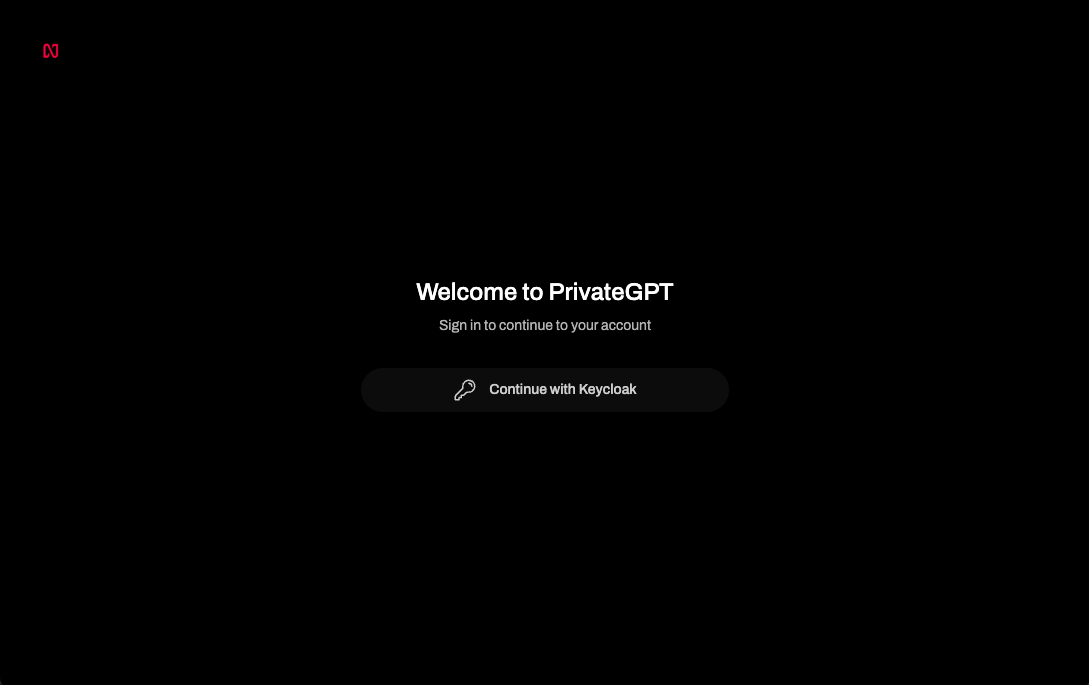
2.1 Logging-in with SSO
On the KeyCloak login page, selecte your organization's IDP under the "Or sign in with" section. This will redirect you to your organization's IDP login page. After successfully logging in, you'll be redirected back to PrivateGPT.
2.2 Logging-in with username/password
On the KeyCloak login page, enter your username and password. If you don't have a username/password, please contact your organization's administrator.
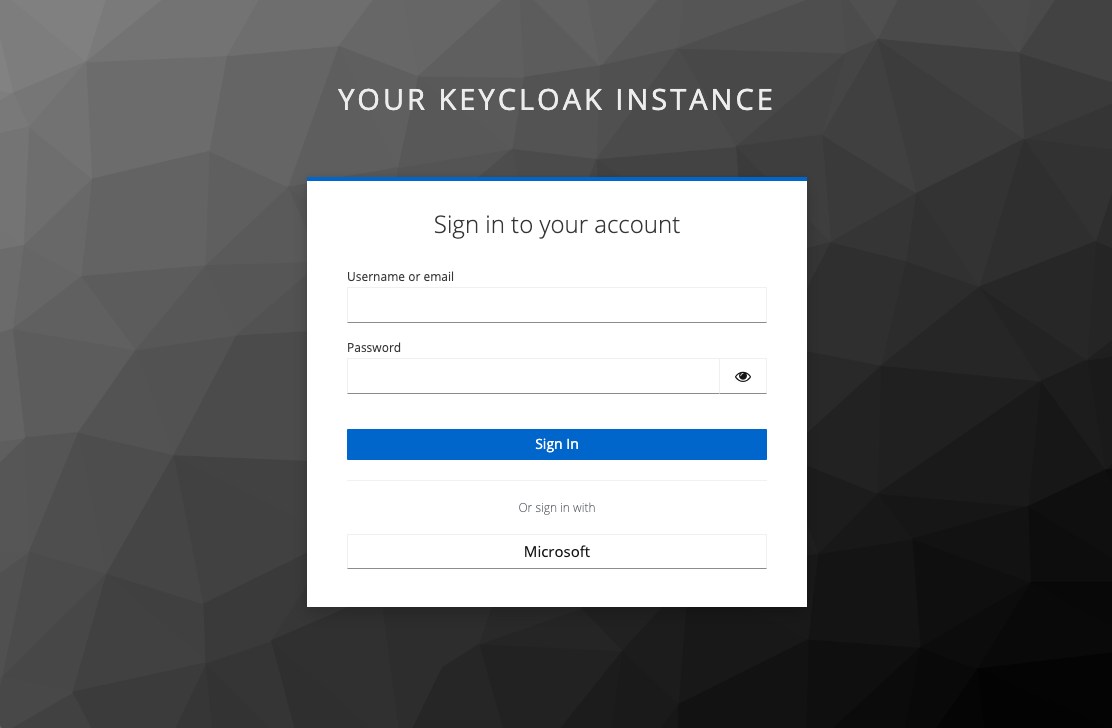
Signing out
To sign out, click on the "Sign out" button in the account menu, if you're using SSO, you'll be redirected to your organization's IDP sign-out page.